Applovin Partner¶
To include a new Applovin Partner on Superfine, adhere to the following steps:
- Navigate to Configure > Partner.
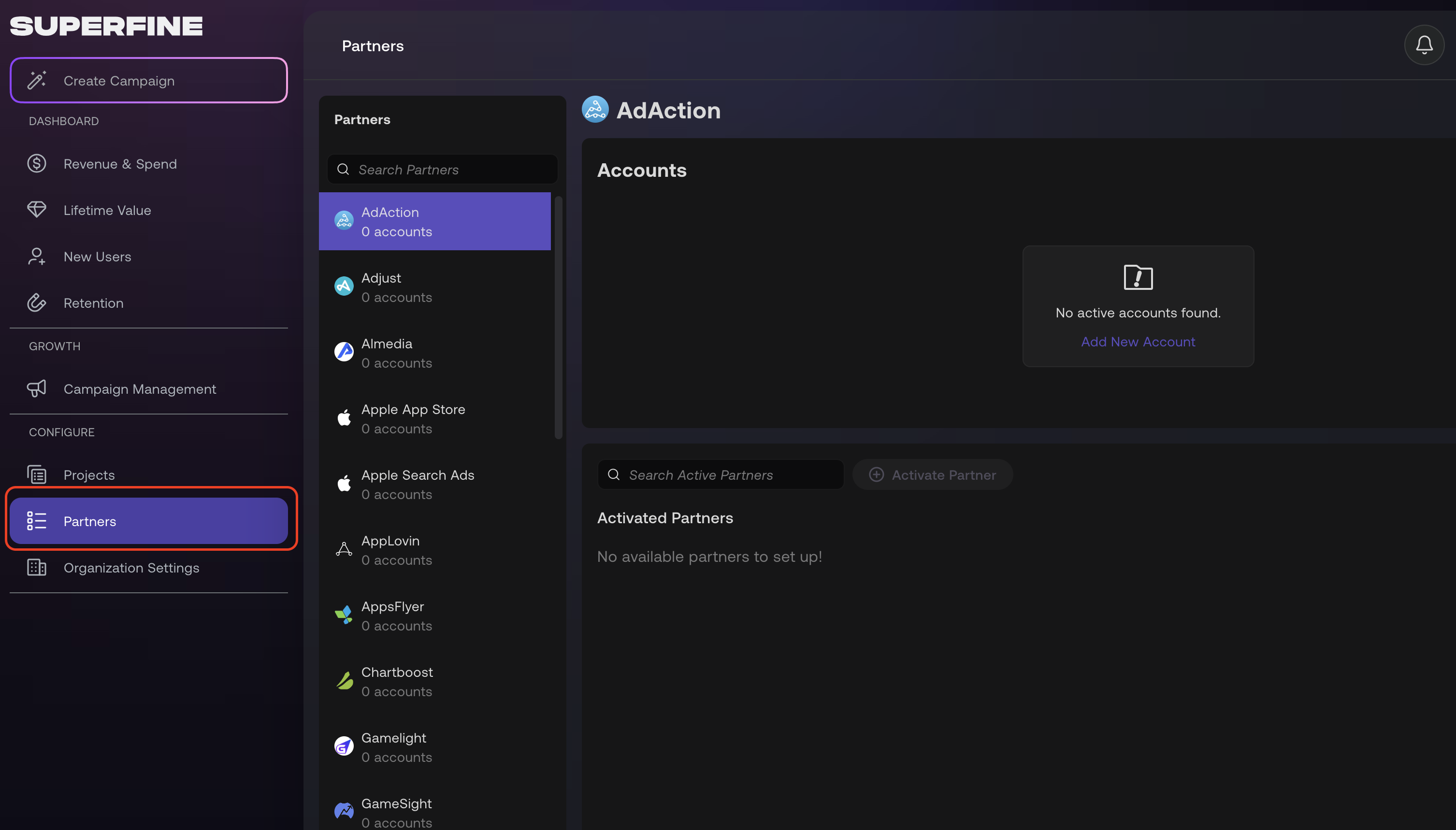
- Browse for
Applovinin the partners side bar

-
Applovin offers two types of accounts:
Applovin AdvertiserandApplovin Publisher. Follow the guidelines for Applovin Advertiser Account and Applovin Publisher to learn how to configure each account. -
[Optional] If you are utilizing Tenjn as an attribution partner previously set up on Superfine, you can establish a mapping between the credentials and the partner's account by selectin
Extra Configuration. Superfine typically performs this mapping automatically, but manual mapping is also acceptable if required.
Applovin Advertiser Account¶
- Click the
+ Accountbutton to add new credentials.
- The Applovin Advertiser Account setup in Superfine requires 3 fields:
Account name (Optional): A memorable name for the account in Superfine.
First Party Client ID (Required): Client ID of OAuth application on Applovin (see setup step).
First Party Client Secret (Required): Client Secret of OAuth application on Applovin (see setup step).
Report Key (Required): Key for fetching reporting from Applovin. (see this part)
- Fulfill all the required fields and Click
Saveto view your partner account on the list.
Setup OAuth Application Applovin¶
Following these steps to setup a new OAuth Application on Applovin and get its Client ID & Client Secret:
 - Navigate to OAuth Application dashboard from sidebar (1).
- Navigate to OAuth Application dashboard from sidebar (1).
- Hit Create New button to setup a new one (2)
 - Choose
- Choose Campaign Manament Type API on the API type dropdown.
- Provide a name for the application.
- Tick all available permissions.
- On the Application Type dropdown, select First Party.
- Hit Save button
 - Retrieve the Client ID and Client Secret information on the application detail.
- Retrieve the Client ID and Client Secret information on the application detail.
Applovin Report Key¶
 - Navigate to Keys page throw
- Navigate to Keys page throw General > Keys on the sidebar.
- Report Key is located on the second row.